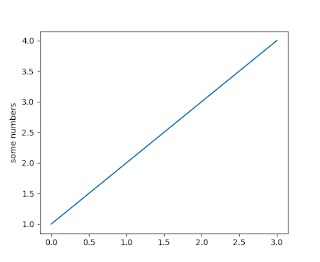ADS129x and bcm2835 library and Raspberry Pi 4
This time I would use the same library as previously ( bcm2835 ) and Raspberry Pi 4 with Raspbian GNU/Linux 11 (bullseye). Wiring is kept the same as for RPi3 (pin compatibility between Pi3 and Pi4, hurra!). System preparation After system being installed and updated and upgraded I installed bcm2835 library. To do so, in terminal type: cd ~ wget http://www.airspayce.com/mikem/bcm2835/bcm2835-1.71.tar.gz tar xvfz bcm2835-1.71.tar.gz cd bcm2835-1.71 ./configure make After some time all things were installed. Now, it is fine to use scripts from RPi3, anyway to do so they have to be re-compiled and re-built. Easy, run Geany, open source codes, compile, build, etc... Do not forget: when compiling and building project consisting of many files, those of .c extensions have to be re-compiled too. Ok, you probably realised now, that it would be easier if we setup Geany. Geany setup Start Geany, go to menu Build -> Set build command and modify lines there to look like below: Com